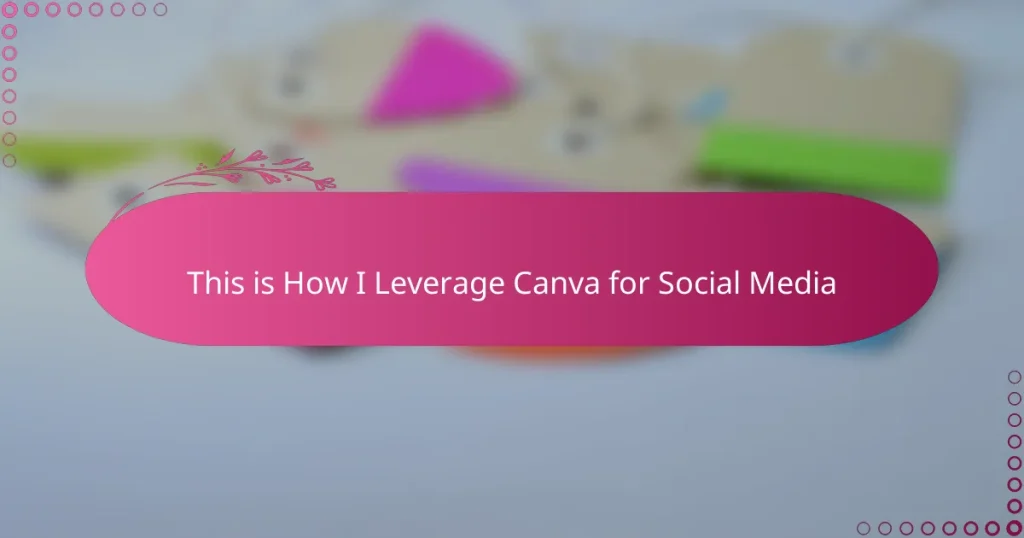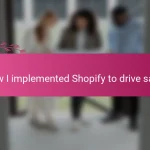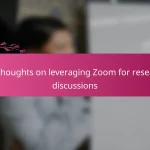Key takeaways
- Canva simplifies branding with features like the Brand Kit, ensuring consistent colors and fonts across multiple social media platforms.
- The platform enables rapid content creation with pre-sized templates and a vast library of stock images, allowing marketers to respond quickly to trends.
- Canva’s intuitive design tools and keyboard shortcuts enhance workflow efficiency, making it easier to create engaging content without professional skills.
- Measuring success through engagement metrics and linking designs to conversion goals helps marketers refine their strategies and optimize performance.
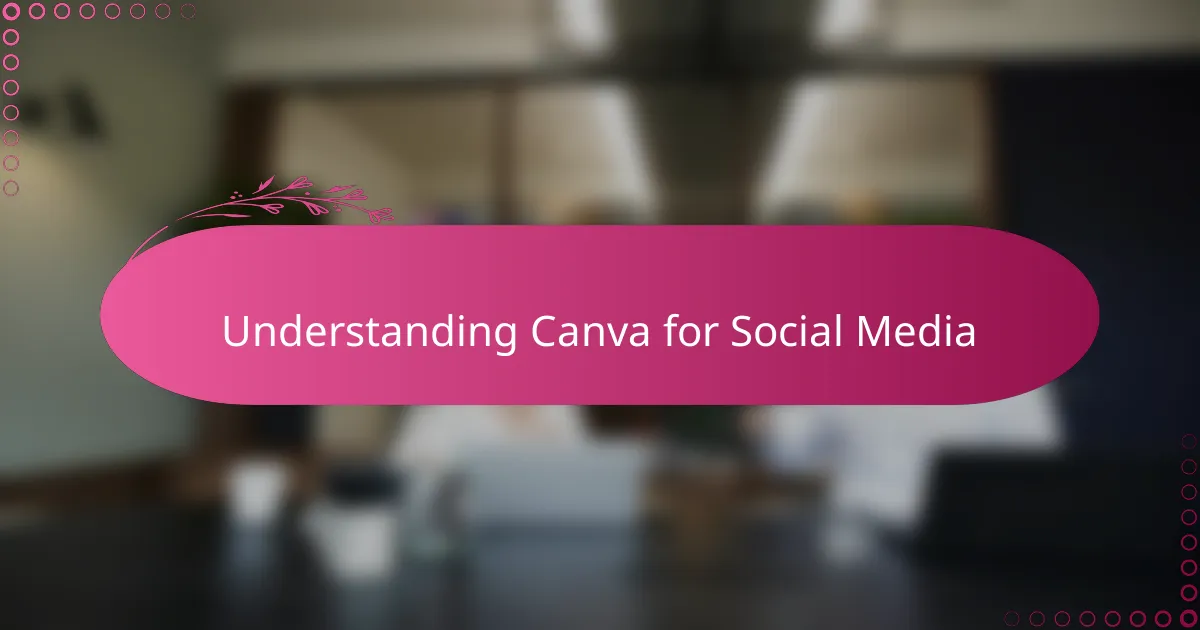
Understanding Canva for Social Media
When I first started using Canva for social media, I was amazed at how intuitive the platform is. The drag-and-drop interface made designing feel less like a chore and more like a creative outlet. Have you ever felt stuck trying to match colors or pick fonts? Canva takes that stress away by offering countless templates tailored specifically for social media.
I’ve noticed that understanding Canva’s features, like its pre-sized templates for Instagram posts or stories, really changed how quickly I could produce content. It’s not just about making things look good; it’s about creating visual consistency that speaks to your brand. This realization helped me see Canva not just as a tool, but as an extension of my marketing strategy.
Plus, Canva’s vast library of stock images and elements means you don’t have to spend hours searching for the right visuals. I often find myself exploring its options and discovering new ways to make my posts stand out. It’s like having a mini design team at your fingertips—how often do you get that kind of support in marketing?

Key Marketing Benefits of Canva
Canva’s biggest marketing win for me has always been how it simplifies branding. When you’re juggling multiple social media accounts, having consistent colors, fonts, and styles can feel overwhelming. But Canva’s brand kit feature keeps everything aligned effortlessly—no more scrambling to remember hex codes or font names. Have you ever experienced that relief when your visuals finally look cohesive without extra effort? That’s the kind of time-saving magic Canva brings to the table.
Another major benefit is how quickly I can turn concepts into polished posts. Instead of waiting days for a designer or fumbling with complicated software, I grab a template, tweak it, and voilà—content ready to share. This rapid workflow not only boosts productivity but also keeps me agile in responding to trends or audience feedback. Don’t you think moving fast is crucial in today’s crowded social media landscape? Canva lets me keep pace without sacrificing quality.
What really impresses me is Canva’s ability to democratize design. You don’t need professional skills or a big budget to produce standout visuals. From my experience, this levels the playing field and empowers marketers like me to experiment boldly. I often catch myself exploring new graphic elements or layouts just for fun, which ends up sparking fresh ideas for campaigns. Have you ever found a tool that makes creativity feel this accessible? That’s the charm Canva brings beyond just marketing benefits.
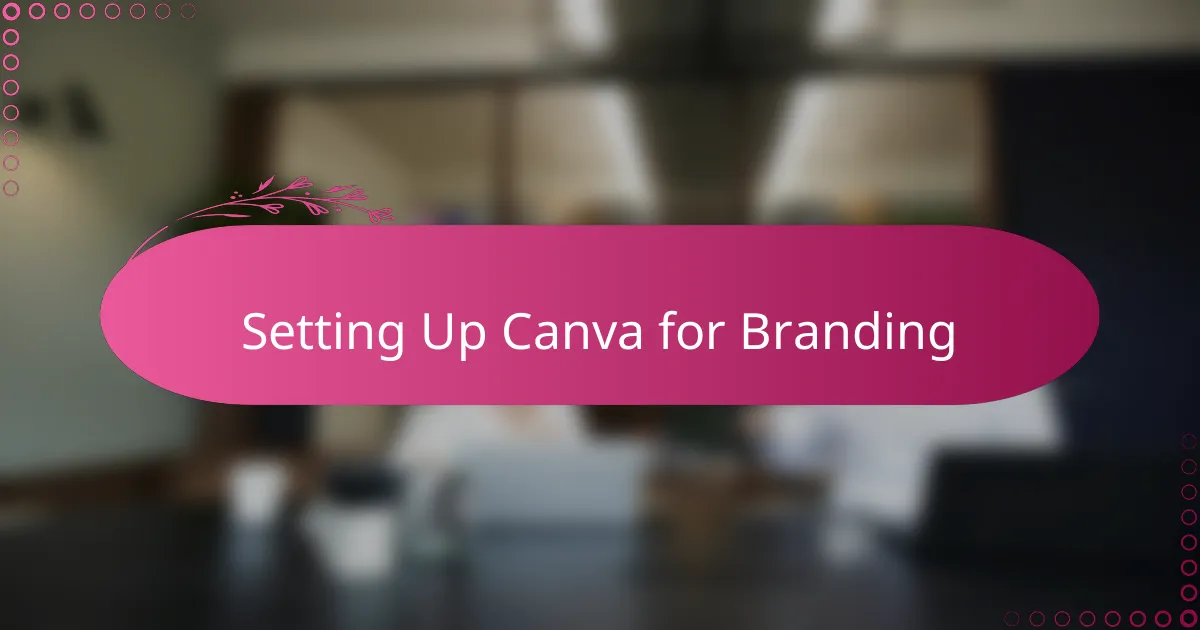
Setting Up Canva for Branding
Setting up Canva for branding was a real game-changer in how I approached design consistency. I remember struggling to keep my brand colors and fonts uniform across different projects until I discovered Canva’s Brand Kit feature. Suddenly, having my palettes and typography saved and ready felt like I’d found a secret shortcut to professional-looking content.
It’s fascinating how something as simple as uploading your logo and setting default styles can eliminate so much guesswork. I asked myself, why didn’t I do this sooner? Now, every design starts with the right identity, which makes my posts instantly recognizable and saves me from endless tweaking. Have you ever experienced that satisfying moment when your brand just clicks visually across all platforms? That’s exactly what happens when your Canva setup is spot on.
What I really appreciate is how easy it is to update your Brand Kit whenever your strategy evolves. Recently, I tweaked my colors to reflect a fresh campaign mood, and with just a few clicks, all my templates adapted seamlessly. This flexibility keeps my content feeling current without requiring a complete overhaul. Can you imagine wasting hours recreating branded assets when a quick update does the trick? That’s the kind of efficiency Canva brings to a marketer’s workflow.
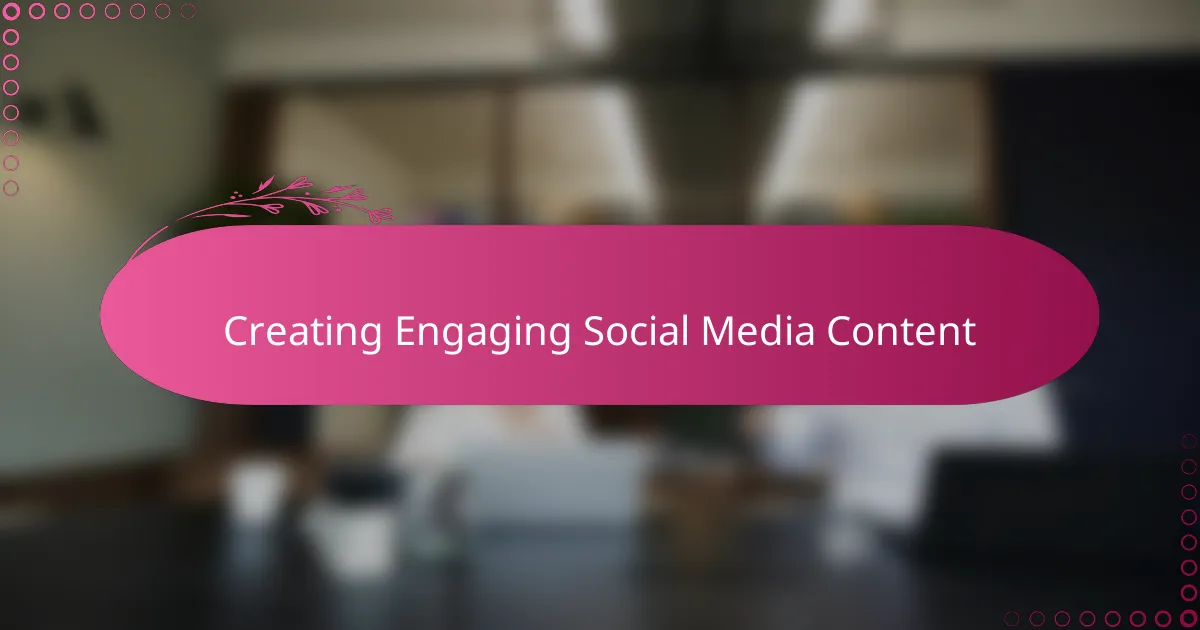
Creating Engaging Social Media Content
When it comes to creating engaging social media content, I’ve found that Canva’s templates do more than just save time—they inspire creativity. Sometimes, just browsing through the options sparks new ideas I hadn’t considered before. Have you ever noticed how a fresh design can instantly boost your excitement to share a post?
I also rely heavily on Canva’s design elements like icons, shapes, and animations to add personality without cluttering the message. It’s a delicate balance, but these small touches make my content eye-catching and memorable. Do you think your posts stand out enough to grab attention in a fast-scrolling feed? For me, these details have made a noticeable difference.
What’s really satisfying is how easy it is to tailor each piece for different platforms while keeping the core message consistent. I remember juggling designs for Instagram, Facebook, and LinkedIn, and Canva’s resizing tool felt like a lifesaver—it keeps everything sharp and on brand. Have you tried adapting content quickly without losing that professional edge? Canva makes that possible, and it’s a game-changer.
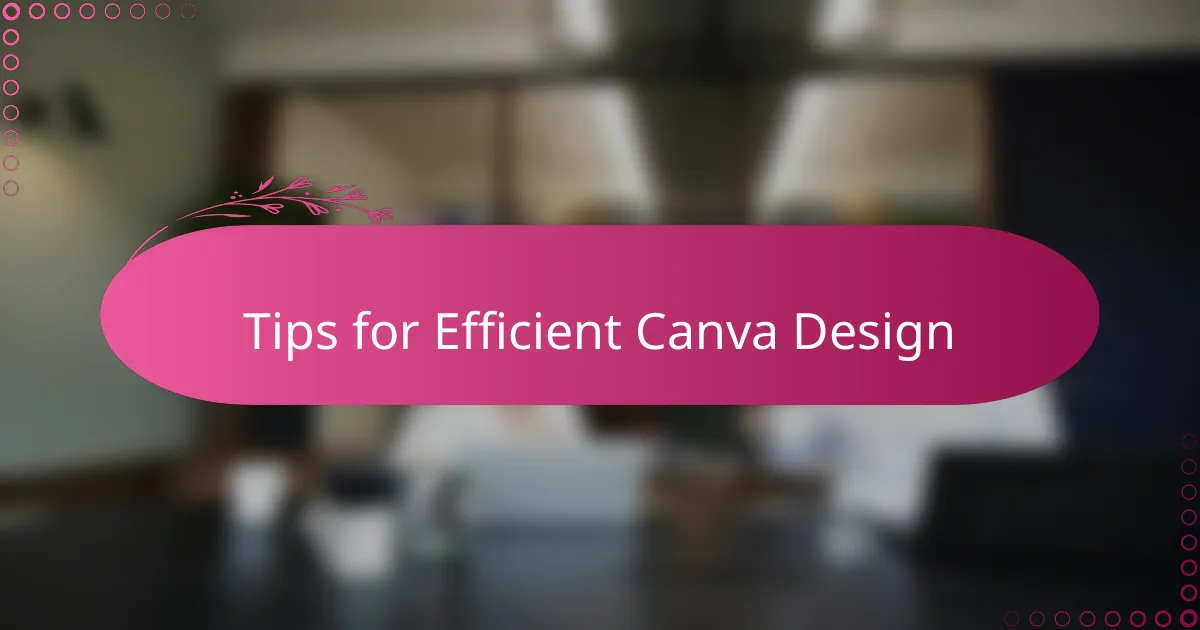
Tips for Efficient Canva Design
One tip that really transformed my workflow is using Canva’s keyboard shortcuts. At first, I ignored them, thinking they’d slow me down, but once I committed to learning a few, my design speed doubled. Have you ever tried working without shortcuts and felt that little frustration creeping in? Trust me, investing a bit of time upfront saves you so much hassle later.
Another trick I always lean on is creating and saving custom templates. When you juggle multiple posts a week, starting from scratch wastes precious minutes. I like to build a few go-to layouts that I can tweak quickly for different campaigns. It’s like having a design toolkit ready whenever inspiration strikes—don’t you love that kind of flexibility?
Lastly, organizing your Canva folders is a detail that often gets overlooked but made a huge difference for me. I used to hunt endlessly for past projects or images, which can be draining. Now, having clear labels and neat folders keeps everything within reach, so my creativity never stalls. Have you noticed how clutter can kill momentum? Staying organized keeps the ideas flowing smoother than ever.
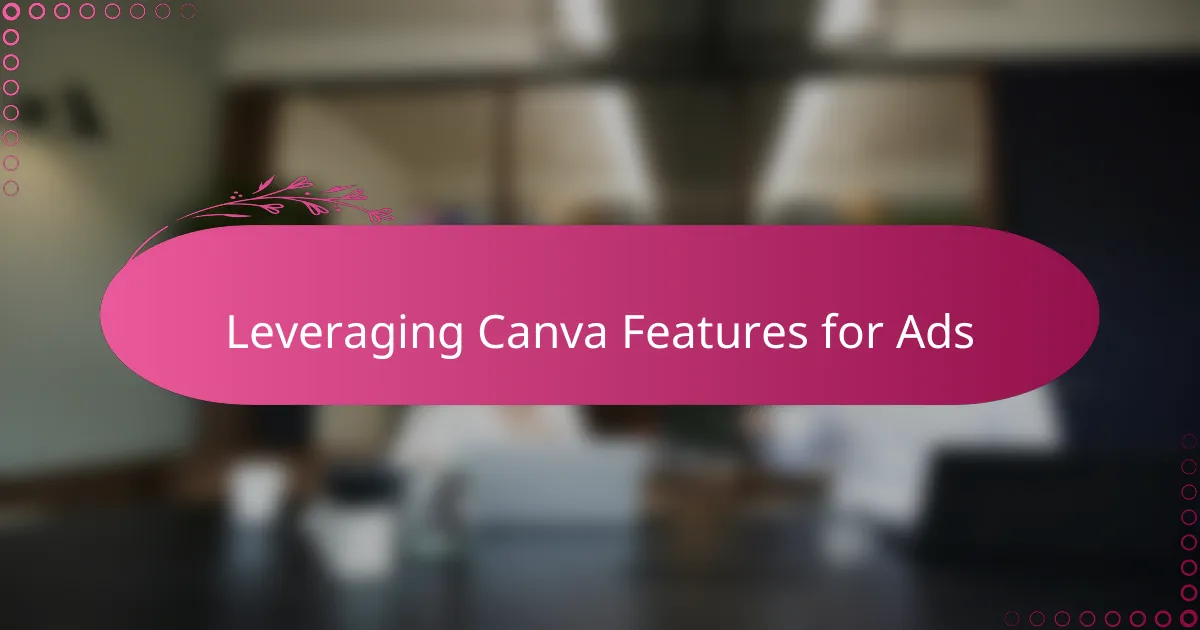
Leveraging Canva Features for Ads
One feature I can’t live without when designing ads in Canva is the animation tool. Adding subtle movements to text or elements instantly grabs attention without overwhelming the viewer. Have you ever scrolled past a static ad and barely registered it? That small animation punch really changes the game in stopping thumbs mid-scroll.
I also lean heavily on Canva’s split test-friendly templates to try different ad variations quickly. Instead of guessing which headline or image works best, I can craft multiple versions in minutes and compare results. From my experience, this approach takes the guesswork out of ad optimization and boosts campaign performance faster than waiting on a designer.
Lastly, Canva’s capability to export ads in all essential formats and resolutions saves me countless headaches. Whether it’s Facebook, Instagram, or even a Google display ad, having the right file ready instantly cuts down delays and ensures crisp, professional visuals. Isn’t it great when your tools take care of the technical stuff so you can focus on creativity? That’s exactly what Canva delivers for ads.
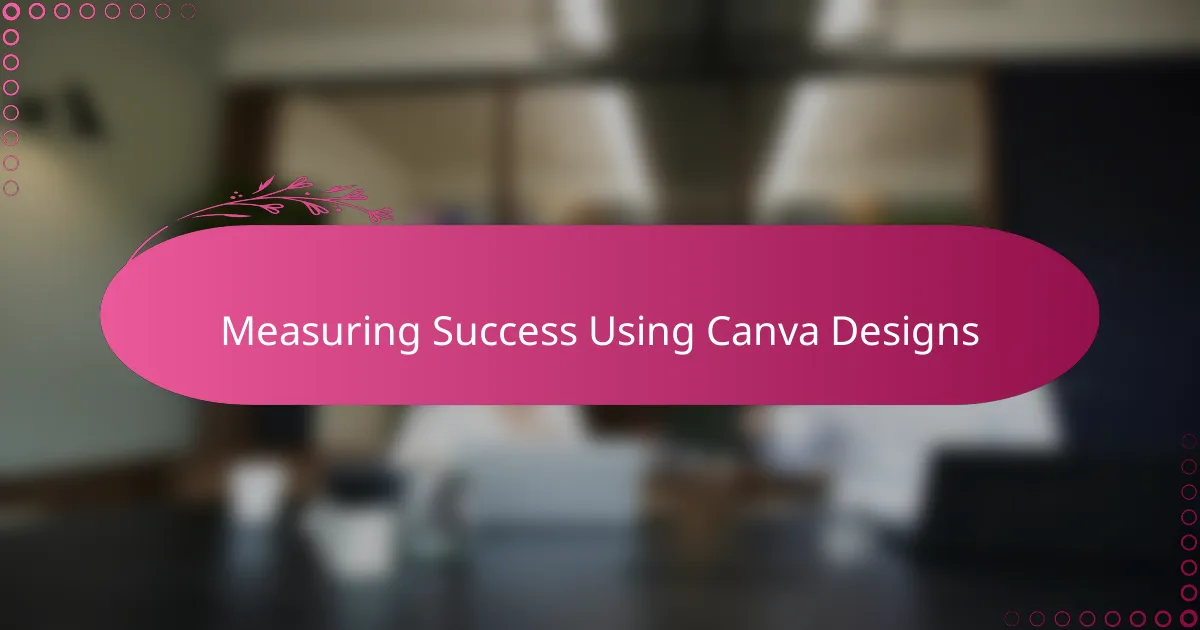
Measuring Success Using Canva Designs
Measuring the success of my Canva designs starts with tracking how well they resonate on social media. I’ve found that monitoring engagement metrics—like likes, shares, and comments—gives me immediate feedback on which visuals truly connect with my audience. Have you ever noticed that certain designs just seem to spark more interaction? That’s usually a sign I hit the right tone or style with Canva’s tools.
Another eye-opener for me has been linking Canva designs directly to conversion goals. For example, I’ll customize a design for a campaign and then check how many clicks or sign-ups it drives. It’s satisfying to see a direct cause-and-effect relationship, rather than guessing what works. Do you track conversions this closely? When I do, it shifts my focus from just looking “pretty” to designing with purpose.
Finally, I rely on Canva’s version history and easy editing to tweak designs based on performance insights. Sometimes, a small color change or font adjustment boosts engagement noticeably. It’s empowering to iterate quickly without needing to start over. Have you tried refining your visuals in real-time? From my experience, that agility has been key to maximizing success using Canva.